Can you schedule posts on Facebook? Yes. How to schedule a post on Facebook? There are multiple ways.
You can use Facebook Meta Business or Canva to name a few. Scheduling Facebook posts makes it easier to manage your social media and save you money.
You also become more consistent with your social media by scheduling posts. Another benefit is that you can post when your audience is most active to maximize your exposure.
So you’ll definitely improve your social media management with Facebook scheduling.
Keep reading, and we’ll teach you how to schedule posts on Facebook.
Why You Need to Schedule Facebook Posts
Before we discuss how to schedule a Facebook post, we’ll explain why you should. These are the top 5 benefits of timed Facebook posts.
1. Save Time
Creating Facebook posts in batches is more efficient than individually creating and posting daily. Simply collect your content, write the copy, and schedule your posts for the optimal time.
You can do all that without having to post manually. Facebook scheduling saves you that effort. Else, you’ll have to individually publish your posts on Facebook. That’ll consume both time and energy.
2. Improve Consistency
Scheduling Facebook posts ensures you’ll have a consistent Facebook presence even when you’re not available to post yourself. You need consistent posting on Facebook to ensure you keep your audience engaged and achieve your marketing goals.
Without consistency, your audience will lose interest and stop viewing your content. So Facebook post scheduling ensures you feed your audience a steady diet of your content.
3. Become Time-zone Friendly
Members of your target audience may span different time zones or geographies. You can’t realistically post at convenient times for all of them. Using Facebook scheduling you can have your posts published for you when you’re not available.
That way, your audience gets to view your posts at convenient times regardless of your location. Timed posts on Facebook for your international audience will make it easier to connect with your audience.
4. Increase Engagement
You can use a Meta scheduler to publish content when your audience is most active. The benefit of doing so is that you’ll increase potential engagement and reach.
Your Facebook scheduled posts should be timed to when most members of your target audience are online.
5. Optimize Your Content Strategy
By scheduling posts, you can create a strategic content calendar plan to promote your content over time. The benefit of doing this is that you space out what type of content to publish and when. So you’ll optimize your content strategy.
6. Cross-platform Promotion and Campaign Alignment
You can use a Facebook scheduler to time your posts around promotions on other platforms. For example, you could time Facebook posts about your product launch with posts on Instagram and LinkedIn.
That way, you’ll maximize the impact of your promotional efforts across all platforms.
Now, we’ll teach you how to schedule a Facebook post.
How to Schedule a Facebook Post on Meta Business Suite
How to schedule posts on the Facebook business page? First, ensure your page is a Facebook business page. Next? Follow these 4 steps to schedule posts using the Meta Business Suite.
Step 1: Log into your Facebook and head to your business page.
If you’re using the old Facebook page format, you’ll find your page on your screen’s left-hand side. If you’re using Facebook’s New Page Experience, click your profile picture and then the smaller profile picture to the right.

Step 2: Open the Meta Business Suite Planner and head to the menu on your page’s left side.
Click Planner under the Meta Business Suite tab.

Clicking this will open a new tab where you can see your scheduled content’s calendar.

Step 3: Create your post
Click on the Create Post button at the top right to draft your post. You’ll get a dropdown menu that’ll give you the option to select a story, reel, or post.

Select ‘Create post’ and you’ll see the following field with room for media and text.

Add your images, media, and copy. You can also see a preview on the right-hand side.

Step 4: Schedule your post
Select the date and time you want to publish by selecting the scheduling option from the scheduling options box.

If you’re unsure what time to publish, click the Active Times button. You’ll know what time Facebook thinks your audience is active.
Once you’re ready, click the Schedule button. You will see your scheduled post in the Planner.

How to Schedule a Facebook Post on Canva
Can I schedule Facebook posts on Canva? Yes by following these steps.
Step 1: Click Apps on the side menu of the Canva homepage.

Step 2: Select the Content Planner option from the side menu.

Step 3: Click on the plus icon next to when you want to schedule your post.

Step 4: Either select an existing design or create your own by selecting the ‘Create a design’ button.

Scheduling existing designs
Go under recent designs to find one you want to schedule. If you can’t find one you like, click on Your Projects to search for it.
Creating your own designs
Select the design you want to create or use the search bar. Click on Share on the menu above the editor to schedule your design.
Step 5: Go to the schedule window next to the date and click the icon to change the date and time.
Note: Canva displays the date and time according to your local time zone.


Step 6: Click on the Select a channel option. Then select the social media account you want to schedule the post for. If you don’t have any connected accounts, click on Connect and log into the account you want to use.


If your design has multiple pages, select the ones you want to publish. The number of pages you can select depends on the limitations of the platform you’re publishing on. Write a caption if you want.

5 Facebook Scheduling Best Practices
Now you know how to schedule a post on Facebook. Now, take advantage of these best practices for your Facebook scheduling.
1. Always Stay on Brand
Your social media accounts are an extension of your brand. Don’t sell your brand short by not investing in your social media accounts. You want to maintain your tone, messaging, and visuals specifically.
Consistent visuals solidify your brand’s image in front of customers and make it easier for them to remember you.
So before scheduling any posts, ensure they align with your company’s branding. Also, ensure your copy has accurate spelling and grammar and branding-appropriate colors and fonts.
2. Carefully Choose the Publication Date and Time
You want to publish your content when your audience is online. You can use Hootsuite’s Facebook scheduler with the best time to publish feature to schedule Facebook posts. Your goal is to ensure your content doesn’t go unseen.
If you post randomly, your otherwise high-quality content could underperform just because of the timings. Even worse, without accounting for timing you may not even realize your content underperformed only because of the timing.
3. Ensure Your Posts are Appropriate
Online trends and tastes constantly change. A post that was relevant and popular a week ago is irrelevant or worse, insensitive, today. So you need to ensure your posts are always relevant and up-to-date.
If you post potentially inappropriate content, you will experience backlash. Your goal should always be to avoid anything remotely controversial. You also want your content to meet the latest trends.
For example, don’t use an old meme for a humorous Facebook post. Instead, you want to use the latest memes to stay relevant.
4. Accept You Can’t Schedule Everything
Facebook automation is a great tool, but it has limits. You can’t schedule all types of posts. For Facebook, you can’t schedule Facebook events, Facebook check-ins, and Photo albums. If you want to schedule Facebook messages, you’ll need an automation tool.
For example, use Facebook messenger bots to reach customers when your support team is offline.
5. Track Analytics and Engagement
You want to delay Facebook posts according to the given data. You’ll know the best time to post for your Facebook audience by monitoring your posts’ performance data. Use historical data to determine the best time to post content.
You need data and analytics to objectively establish the right time to post your content. Without it, you can’t objectively establish what times are optimal for posting.
Mastering Facebook Scheduling
Can you schedule Facebook posts? Yes. How do I schedule a Facebook post? You can do it either on Facebook Meta Business or through Canva. The benefits of scheduling Facebook are that you’ll save time and ensure your audience views your posts at the best time. You’ll also benefit from increased engagement and consistency.
Now you have the answers to can you schedule a post on Facebook and how to schedule a post on Facebook page. The best way forward is to implement what you’ve learned by scheduling your own Facebook posts to improve your social media management.

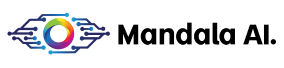
![How to Schedule Posts on Facebook: 5 Best Practices [2024]](https://blogcontents.mandalasystem.com/wp-content/uploads/2024/02/how-to-schedule-facebook-posts.jpg)
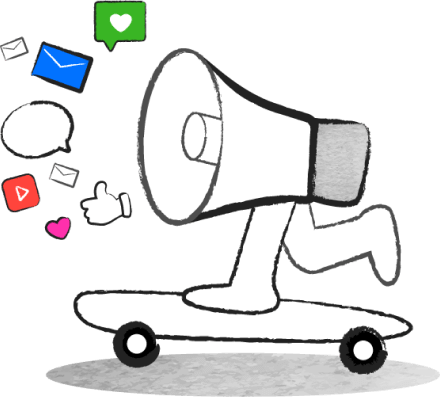
![Top 200 Facebook Captions For Marketers and Creators [2024]](https://blogcontents.mandalasystem.com/wp-content/uploads/2023/12/top-200-facebook-captions.png)

![25 Most Effective Facebook Post Ideas 2024 [With Examples]](https://blogcontents.mandalasystem.com/wp-content/uploads/2023/10/facebook-post-ideas.png)


