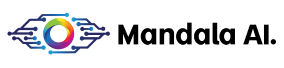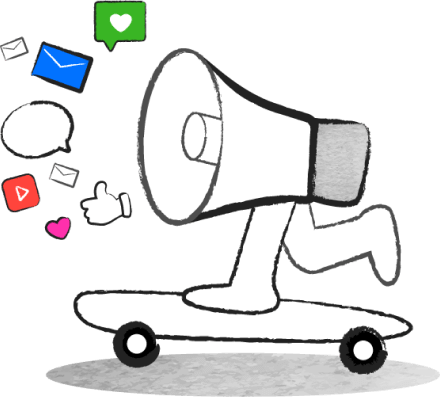- What is an Instagram Story?
- How to Upload an Instagram Story
- How to Record an Instagram Story
- How to Use Create Mode on Instagram Stories
- How to Use Layout Mode on Instagram Stories
- How to Use Instagram Stories Stickers
- How to Use the Instagram Stories Link
- How to Use Instagram Stories GIFs
- How to Use Instagram Stories Music
- How to Use Instagram Stories Locations
- How to Use Instagram Stories Filters and Effects
- How to Use Instagram Stories Questions, Polls, and Quizzes
- How to Use Instagram Stories Countdown
- How to Use Instagram Stories for Shopping
- Crafting Captivating Instagram Stories Now!
In this social media age, features like Instagram Stories on the popular Instagram platform have taken digital marketing to a new level. They allow you to share engaging videos, photos, and other content with your clients, connecting you with them more authentically.
Ensure you read until the end to learn how to create engaging Instagram Stories to boost your customers’ interactions with your brand or business.
What is an Instagram Story?
Instagram Story, or Insta Story, is a feature in the Instagram app where you can share content like full-screen videos, photos, and stickers on your page for 24 hours. It’s usually in a vertical form, and it is the first thing your followers will see at the top of their screen before it disappears.
How to Upload an Instagram Story
Here are the steps to follow to post your first story on Instagram successfully:

- Open your Instagram app and click on the “+” icon at the bottom of your screen. Next, select the STORY option. Alternatively, swipe left from any point on the home page and click STORY.
- Your camera application will be open, and you can tap on the white circle just above the story to make brand new IG Story content. You can also upload an existing photo or video by clicking on the square icon at the bottom-left of your screen.
- Feel free to use stickers, emojis, filters, add texts, and even tag people in your story.
How to Record an Instagram Story
To begin, swipe your Instagram page to the right and click the arrow icon on your Instagram app’s left or right side. You’ll find many options available for you to capture your story.
Let’s examine some of them below:
Hands-free
With Hands-Free, you don’t have to tap and hold the white circle to record your Instagram Story videos. All you need to do is:
- Tap once on the white circle to start recording.
- Alternatively, you can tap and hold the white circle to start the countdown timer before recording.

Boomerang
To use the Boomerang method:
- Select the Boomerang option, represented by an infinity icon.
- Tap the white circle to take multiple pictures that will loop forward and backward.

Dual
This new mode lets you record a video using the front and rear cameras simultaneously. To get started:
- Click on the dual option.
- A little rectangle that shows your back camera view will appear over your front camera preview.

How to Use Create Mode on Instagram Stories
With the Create mode on Instagram, you can share content like texts instead of photos and videos. Here’s how:

- Swipe your Instagram page to the right and tap on the Aa icon at the left or right side of the screen to access the create mode.
- Once in the create mode, you can type and change the background color to suit your preference.
- You can explore the sticker and GIF options to add more effects to your post.
- You can also make shoutouts, ask questions, and create a memory.
How to Use Layout Mode on Instagram Stories
You can add multiple pictures to your Instagram Stories using the layout mode. Check out the following steps to get started:

- Tap on the layout option on your screen’s left or right side.
- You can choose the two, three, four, or six grid options depending on the number of pictures you want.
- After selecting your preferred layout, add existing photos or take new snaps using your Instagram camera.
- You can include stickers in the layout and post the collage once you’re through.
How to Use Instagram Stories Stickers
After creating your Instagram story videos or photos, you can add stickers to your content by following the steps below:

- Select the icon like a smiling square with a folded corner at the top of your screen.
- You’ll be redirected to a page with numerous sticker options with different properties to explore.
- For example, link stickers allow you to add links to your story. There are also the location and hashtag stickers.
- Once you’ve selected your preferred sticker, you can drag and resize it until you’re satisfied with the result.
How to Use the Instagram Stories Link
Unlike the Swipe feature used to add links for users with at least 10,000 followers, everyone can add links to their Instagram Stories irrespective of their followers by following these steps:

- After creating your story, click on the sticker option.
- Next, select the link sticker and input the URL of the article, blog post, or product page you’d like your customers to visit.
- Reposition and resize the link on the screen until you’re pleased with the result.
How to Use Instagram Stories GIFs
You can easily add GIFs to your stories by:
- Tap the sticker icon and locate the GIF sticker.
- Next, you click on it to find the GIF that best suits your story. You can also click Trending on GIPHY to find flashing, blinking, and swirling animations to make your story more entertaining.
- Finally, reposition and resize your chosen GIF in your story until you get your desired outcome.
How to Use Instagram Stories Music
You can whip up the spice to your Instagram stories by adding music. After selecting the picture you want to put on your IG story, take these next steps:
- Click on the music icon to add your preferred soundtrack.
- When you’ve chosen a song, you can click on the play button to preview it before using it in your story.
- You can also find songs quickly by searching for them by genre, mood, or name.
- Additionally, you can select the song section that fits your story by using the slider to rewind or fast-forward the track.
How to Use Instagram Stories Locations
You can quickly inform your followers of your physical location using the location sticker on your story. To do so,

- Click the sticker icon and find the location sticker.
- Select your specific location from the list of places that show up.
- Modify the color and size of the sticker so that it blends in beautifully with your story.
How to Use Instagram Stories Filters and Effects
Using the built-in filters and effects, you can add sharpness, color changes, and other effects to your stories. The steps to follow include:

- Locate the white circle at the bottom of your screen. Instead of clicking on it, swipe left to see the filters.
- You can also add effects after you choose your preferred content. For example, if you’ve selected a photo, you’ll find the effects icon beside the sticker icon at the top of the page.
- Additionally, you can browse for trending effects to add to your story.
How to Use Instagram Stories Questions, Polls, and Quizzes
The primary Instagram Story features to engage your audience by getting feedback on your content are questions, polls, and quizzes. Below is a step-by-step guide on how to use each of them.

Questions
- Tap on the sticker icon.
- Select the QUESTIONS sticker.
- Create the question, and click on Done.
Poll
- Select the sticker icon.
- Tap on the POLL sticker.
- Create your question and include the potential responses you’re expecting from your viewers.
- Post the poll and share the results.
Quiz
For the quiz, your followers will immediately get feedback if their answers are correct. Here’s how:
- Click on the sticker option.
- Select the QUIZ sticker.
- Type in your question and the expected answers.
- Indicate the accurate answer so it can be highlighted green when people select it.
How to Use Instagram Stories Countdown
With the Instagram Story Countdown, you can ensure that your customers mark their calendars for the good news, be it a new product, a sale, or a branch opening, by setting it up as follows:

- Select the sticker icon and look for the countdown sticker.
- Fill in the special event details and set the date and time.
- Place and resize the sticker on your story as you want, then post it.
How to Use Instagram Stories for Shopping
You must first set up Instagram shopping for your brand to use this feature. Once you’ve done that, follow the steps below:
- Click on the sticker option after you’ve created your story but before you share it.
- Select the sticker icon and tap on the product sticker.
- Click on the product in your brand or another business catalog you want to tag.
- Type in the name of the product you want to promote.
- Adjust the sticker until it looks visually appealing, and then share your story.
Crafting Captivating Instagram Stories Now!
Instagram boasts over 1.21 billion active users, meaning a large audience is waiting to see what your brand has to say. As such, it’s up to you to win them over by creating captivating content for your story.
Follow our detailed guide to use your Instagram Stories to interact with your followers and grow your brand. You can also leverage Mandala Analytics to preview, plan, and schedule your Instagram stories to boost your brand’s awareness.